- Email: Multiple email addresses can be added.
- Webhooks: Alerts can be sent to a specified callback URL, including Slack.
Setup
Accessing Alerts
- Open a saved query that you own.
- Click the “Schedule” button.
- Configure the query schedule.
- Activate the Alerts option.
- Configure the alert delivery method.
- Save the schedule.
- Every time the query runs, the alert will be triggered.
Alert Timing
Alerts are triggered after query execution. Delays may occur due to factors like query complexity or system queues. Note that retry mechanisms for failed deliveries are not yet implemented.Alerts are not recommended for time-sensitive or critical applications at this stage.
Alert Content
Email Alerts
Email alerts include screenshots of the visualizations you have defined. If you have defined no visualizations, we include a screenshot of the query results by default. Here’s an example: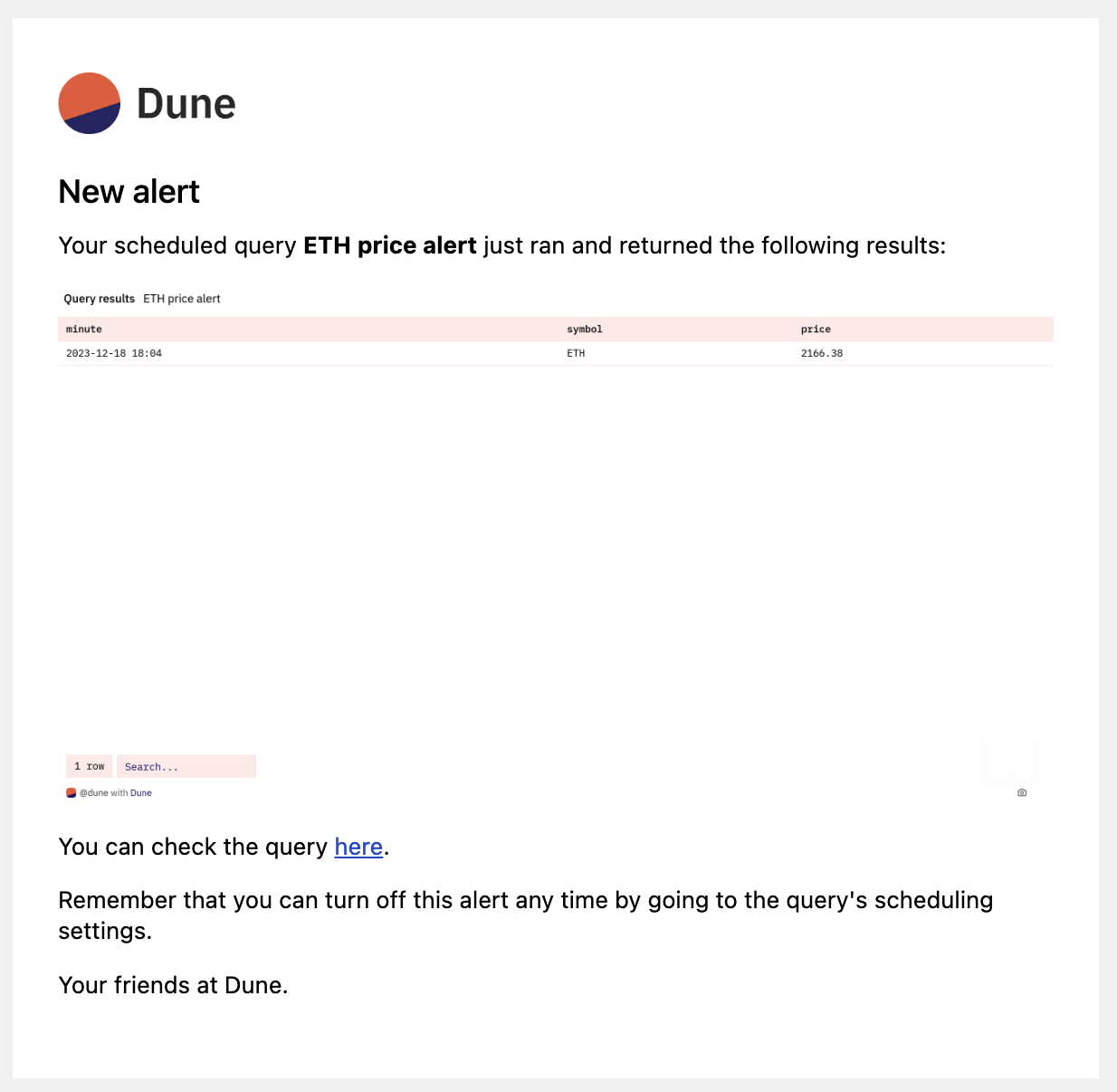
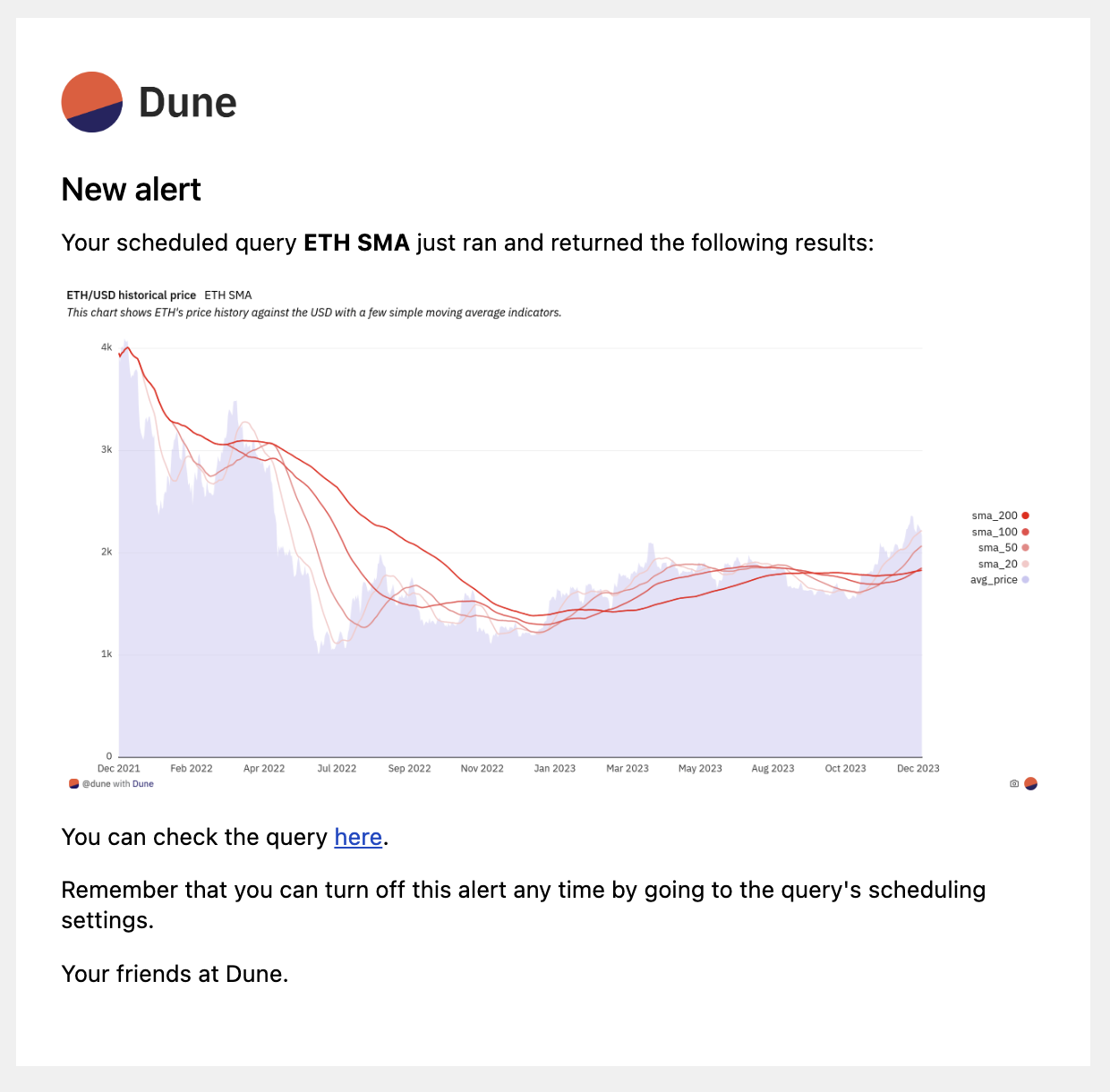
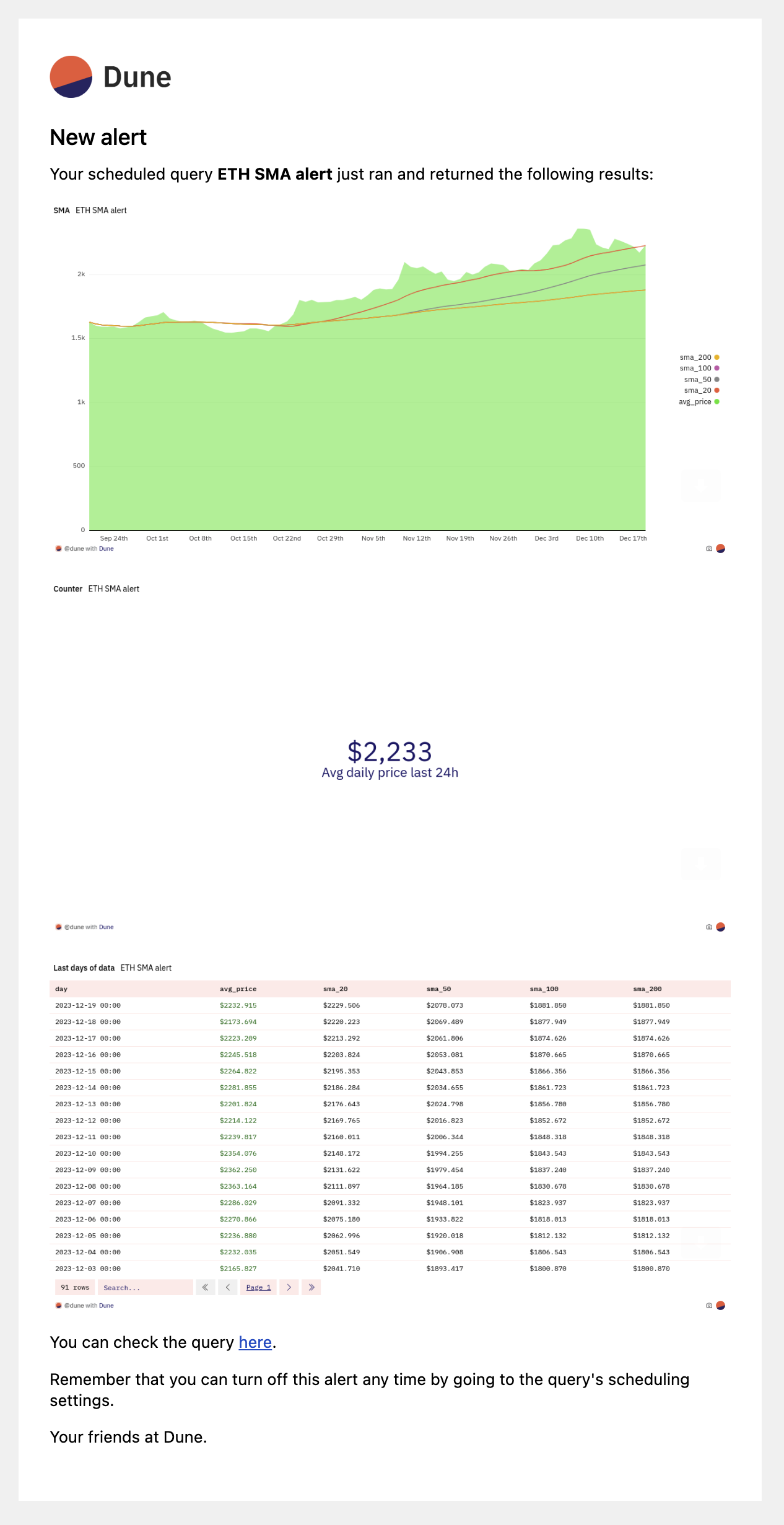
Webhook Alerts
Webhook alerts adhere to the following schema:Integration with Third-Party Apps
Slack Support via Webhook
Following these simple steps you have get query results posted directly in Slack at your desired frequency.- Click Create
Create New Appon your Slack app page. - Choose
From scratchand give your alert a name, pick the workspace and clickCreate App - Then click “Incoming Webhooks” and activate with the top right toggle.
- Click
Add New Webhook to Workspaceat the bottom of the page. - Select the Slack channel you want the alert to go to.
- Copy the Slack Webhook URL and paste it into the Dune Alert configuration.
- The help text below the field should indicate that a Slack URL has been detected:
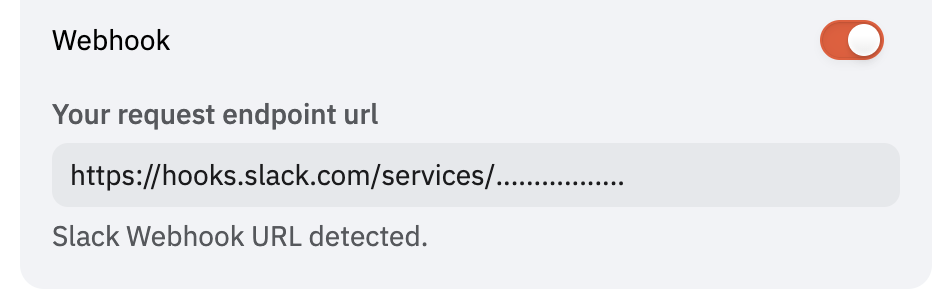
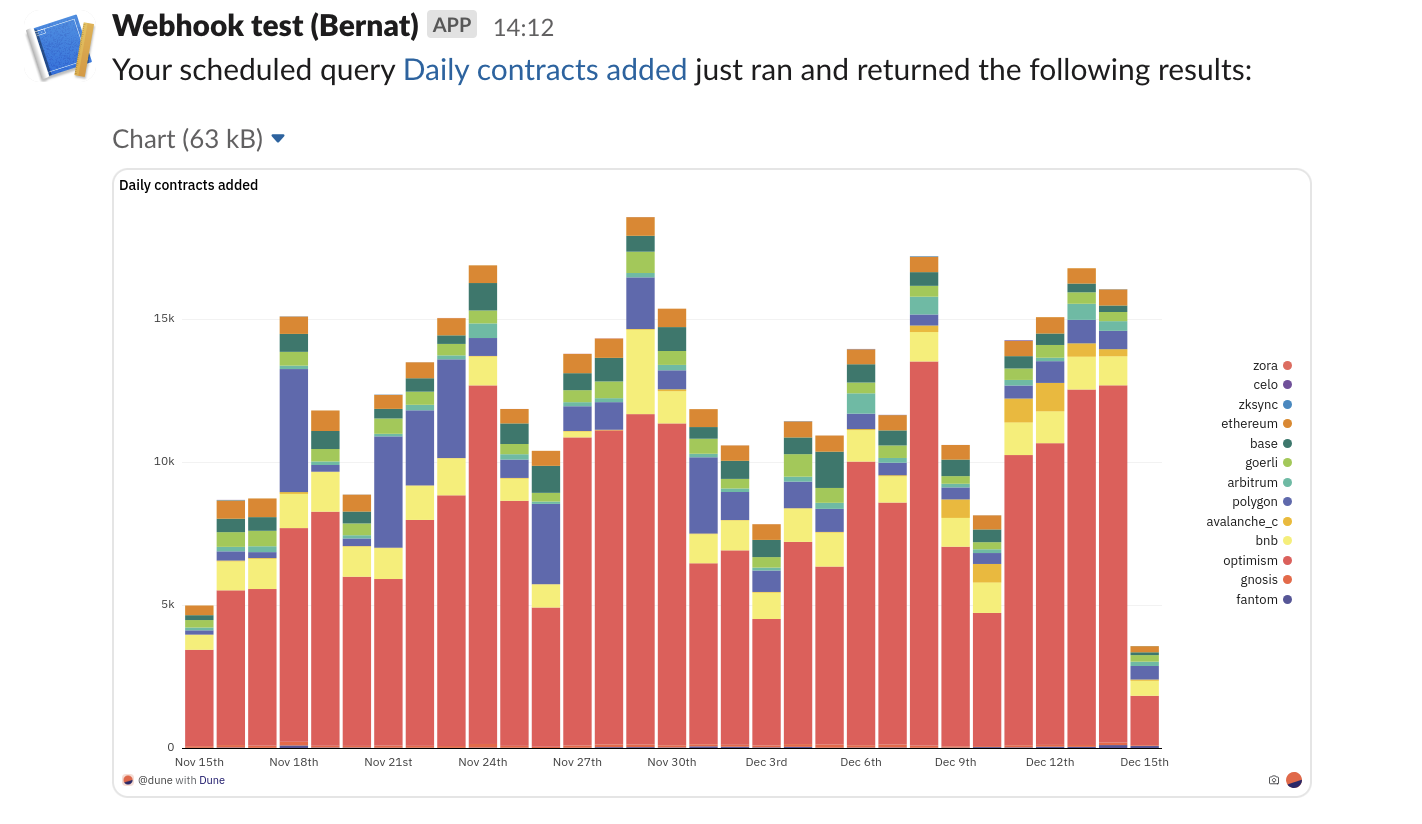
Zapier Integration
Zapier is a third party solution that supports building integrations between different software solutions without writing any code. With it you can build advanced workflows that relay data between Dune and your favorite work tools. We currently offer an experimental Zapier app to support connecting Dune with thousands of other tools via Zapier. To set it up, follow these steps:- Accept the invite to use our private Zapier app via this link.
- Create a new zap, with a Webhook trigger.
- Copy the webhook URL provided by Zapier’s Webhook trigger, and paste it in the Dune webhook URL field.
- Now, on Zapier you can click Test to test that the webhook works.
- Trigger a manual hook request from the Alerts configuration form to test it out, and it should show up on Zapier.
- If you want to relay screenshots to other tools, the screenshots will be in the payload.
- If you want to relay query results, the Dune Zapier App includes an action to fetch a query’s latest results by query id, which will allow you to easily fetch query results.
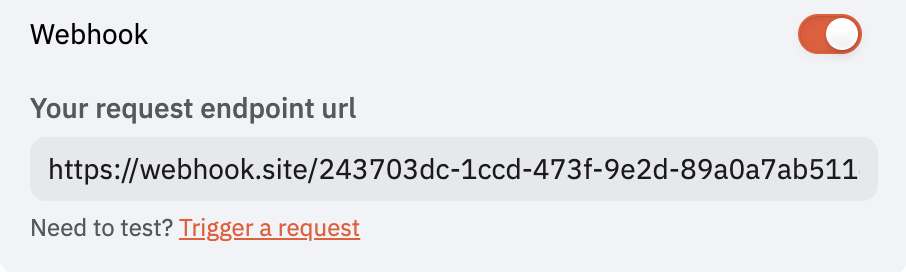
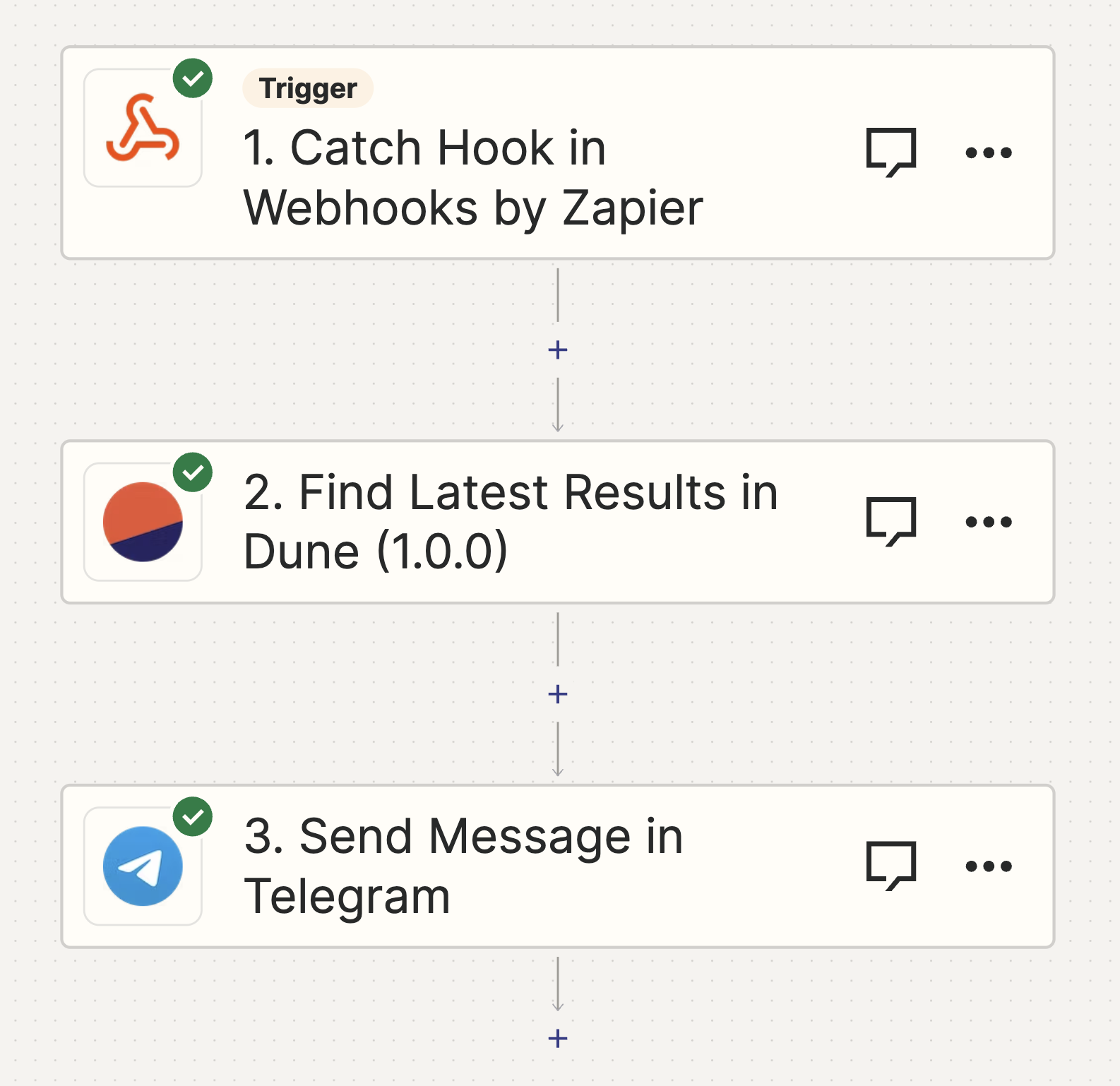
Known Issues and Solutions
-
Manual Alert Triggering: Currently, manual triggering is only available for webhooks.
- We’re planning to add it to Email and Slack. In the meantime, you can set your query on a 15-minute schedule for quicker testing.
-
No results in webhook: Instead of including query results in the callback, the webhook payload includes a URL to fetch the query’s results in case you need to action on them.
- We do not include datapoints in the hook callback in order to prevent unwanted credit spend on data exports.
- We’re open to feedback on changing this behavior. If you have thoughts, let us know.

